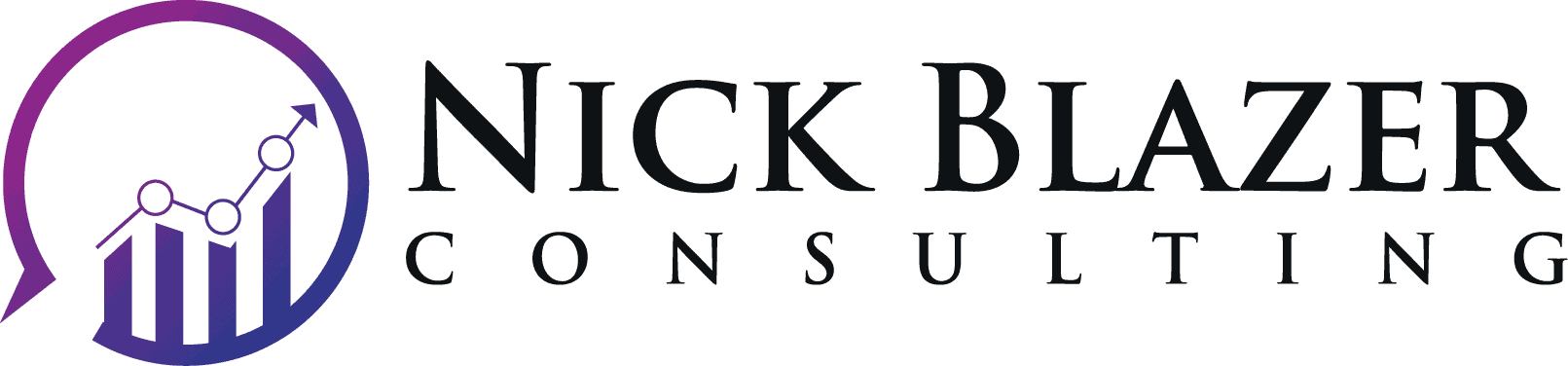The Guide to Image SEO
- Author: Nick Blazer
- Published
Last Updated: March 22, 2021
New to image SEO? This guide is for you. Over the next 20 minutes, you’ll learn how images factor into SEO and how you should be optimizing yours. I’ll show you how they impact rankings, the main reasons why we need to optimize our images (it’s more than for SEO), and the easy steps you can take to optimize yours.
Table of Contents
What is image SEO?
Image SEO is the two-fold process of making images understandable by search engines and accessible to visitors. By improving either side of the equation, you can improve your rankings for a given search.
Images are optimized through two main methods:
- Text Attributes: Adding text elements that describe the image and/or provide context about what the image means or represents (e.g. alt attributes, captions, title attributes, file names, surrounding text, and so on);
- Technical Attributes: Improving how the image loads on the page (e.g. reducing the image file size, loading the image at the necessary dimensions, using advanced image formats, lazy loading, and so on).
Why should we optimize images?
There are many benefits to optimizing your site’s images.
Increased search visibility
Optimizing your images increases the likelihood that you appear in multiple search elements and improves the rankings of the page the images are embedded on.
Increased traffic
By appearing in more search elements and improving your rankings, you increase the odds that you get clicked on. More clicks means more traffic.
Improved accessibility
Optimizing your images makes you more ADA/WCAG-compliant. It also makes your images load faster and caters to multiple learning types, which in turn makes your content more effective.
Increased search visibility
Improved rankings
Embedded images in the main content of your content factor into how that piece of content ranks for searches. Optimizing your images increases the odds that your content will rank for a given search, especially if all of the other results for that search are image-heavy.
Additional chances to rank
Optimizing your images increases the odds that you appear in multiple search elements.
Google Search uses at least three search elements that feature images:
- Image carousels
- Featured snippets
- Thumbnails
You will want your images to appear in all of these locations. In addition to them, Google has a separate image search: Google Images.
To maximize your traffic potential, you want to appear in all four of these areas, since it leads to higher brand exposure and better click-through rates.
Increased traffic
By increasing the number of places your images appear in the search results, you increase the odds that you will be clicked on. In case you didn’t know, Google Images is a major source of traffic on the internet.
Using data from JumpShot, SparkToro reported that in Quarter 1 of 2019, Google Images was roughly 21.5% of all search engine traffic everywhere – the second largest source of searches. That’s a lot of traffic, and by not optimizing your images, you’re leaving a lot of clicks sitting on the table.
Improved accessibility for site visitors
Improved access for the visually-impaired
First and foremost, you need to ensure your website is ADA-compliant, which means all of your images need to include alt attributes.
For reference, alt attributes, also called alt tags, are the text added to images that screen readers rely on to describe the images to the visually-impaired.
Improved page load times
Images that have their file sizes reduced and are set to be lazy loaded result in faster page load times. Faster load times mean a better experience for visitors, especially for those using phones.
Improved understanding
This is something few people mention when they talk about optimizing images and it shouldn’t be left out of the conversation. Images help people learn concepts and actions.
People learn differently. Some people learn by reading, some by hearing, some by seeing, and some by doing. If you want your content to resonate with as many people as possible (and not only that, but not be boring), you should always include several images.
At a minimum, your images are going to help anyone who needs to “see” something to learn it. Additionally, everyone learns better if they have something to relate to or something that makes significant points more memorable. Your images are going to act as metaphors and they’re going to reinforce the points of whatever they’re located next to, and both will help with information retention.
Improved experience
As another ignored aspect of site experience (and yes, it was mentioned just above this, but I want to drive this point home), images make your content way, way, way less boring.
Always remember: no one wants to read a wall of text.
What are the factors that influence image rankings and page rankings?
Discoverability, crawlability, and indexability
Images need to be crawled and indexed in order to rank.
The content of the page
The content of the page factors into how the image is understood and what subject matter it is related to.
Text attributes
The content of the images themselves factor into how the images are understood.
Technical attributes
How fast the images load factor into how the images and pages rank.
Discoverability, crawlability, and indexability
If an image cannot be crawled, it cannot be indexed and used. Make sure Google is not prevented from crawling images and make sure the images always load.
This is usually not a problem with websites.
Image sitemaps
Image sitemaps increase the likelihood that the images are discovered and crawled by Google.
If you use the Yoast SEO plugin on your WordPress website, it automatically generates sitemaps that contain information about the images embedded on each page and post.
Robots.txt
If you don’t know what a robots.txt file is, it is a server directive file that tells bots what they can and cannot crawl on websites.
Odds are you don’t need to worry about this, but just in case, make sure googlebot-images is not blocked from crawling pages or images.
The content of the page
The content of a page and the page itself are ranking factors for each image because they impacts how Google understands and trusts the images it discovers.
- The authority of a page impacts how important and reliable an image is.
- The subject matter of a page impacts how the image is understood generally-speaking.
- The content that surrounds an image, primarily the text and the headings, impacts how the image is understood particularly-speaking. These elements surrounding the image provide a greater degree of context about it’s subject matter than the general page itself.
Image text attributes
Alt
Alt attributes contain the text that screen readers use to describe an image when they read the page to a user. This is also the text that Google is going to use to understand what the image is about.
To describe especially why this is important to Google, the way I personally explain this to people is that your image is a metaphor (it’s a visual one) and the alt text is the text of the metaphor.
Alt attributes should contain complete sentences whenever possible and should describe what the image is or means. They should not be stuffed with keywords, which is a classic old-school optimization tactic.
How to optimize: Finish this sentence (you do not need to include the italicized text, by the way) – This image is about…
Title
The title attribute is the text that appears when someone hovers over an image.
Like the alt attribute, it should contain complete sentences, but it should not be a direct copy of the alt attribute. Google will use the title attribute to get further context about the image, but only if it is different from the alt attribute (and unfortunately, people usually foolishly copy and paste the alt text into the title text whenever they do optimize it).
I personally approach title text like it is a hidden title and a meta description for the image. That might sound weird, but the point of a title and a meta description is to “pitch” your content to prospective visitors in the search results. The title text works in a similar fashion – you can use it to “pitch” the main idea or point you want your readers to take away from that image or that section. Remember, memorable images contribute to information retention – your title text is one way to sculpt what it is they will retain.
To optimize the title text, I recommend paraphrasing the text that surrounds the image, particularly focusing on the key point it is located near. If the image is the featured image of the article, I recommend providing a quick summary of the article or presenting the biggest takeaway point of the article – basically rewrite your lede.
How to optimize: Paraphrase the main point of the section the image is contained in. Refer to whatever the point of the section with the closest heading above it is when paraphrasing it.
Caption
The caption is the smaller text under the image that provides context about the image and supports the image’s “argument.” Every image does not need a caption, so it is more of a personal preference if you want to add one. Think of them as another form of the title attribute.
However, for attribution purposes, the caption is used to cite the source of an image, so keep that in mind as well.
How to optimize: Provide context about what the image means and don’t go overboard on the amount of text. If the image requires attribution due to the license, add the appropriate attribution.
File name
Out of everything mentioned in this section, the file name itself is the weakest signal, and likely something you don’t need to worry about from an SEO standpoint, with one big exception.
Do not upload a stock photo with the default file name. If you do this, it will be considered “duplicate content” across multiple sites. When that happens, Google is likely to select the most authoritative image out of the bunch that qualify for appearing in the search results. Not only that, because it is duplicate content, it will likely receive the benefits of link inversion (meaning you’ll be benefitting whoever else was selected). Many, many sites are guilty of uploading a stock image without modifying it at all.
Just because I just mentioned you don’t need to worry about the file name from an SEO standpoint doesn’t mean you shouldn’t worry about it from a practical standpoint.
- Your file names help you identify images and differentiate between them in your CMS.
- If you tend to update your images (and you’re using WordPress), you’re going to need figure out which is the latest and you’ll have to use a slightly different name so WordPress’s internal cache actually recognizes you changed the image.
- And if you’re like me, you’re going to need not only a featured image for your blog posts, but also separate images for the link shares for Twitter and Facebook/LinkedIn, and that requires alternate sizes of the same image.
All of these considerations require good file name labeling.
How to optimize: Make sure the file name is descriptive of the image, but is not too long (treat it like a URL, because it is a URL). Use dashes (-) between terms to indicate breaks between the words. Make sure it’s no more than 5-10 words in length.
Image non-text attributes
File type
Ever wonder what the difference is between PNG and JPG? Well, two things you need to know are that they have different strengths for different uses, and that what the image is of impacts how large the file size is. This last part – the image file size – is the thing you really need to care about, because larger files mean longer load times.
There are some general rules you should use to determine what image format you should use. Follow these:
- Only use PNG if you need transparency OR you’re using an image that is primarily text and colors. JPG can’t do transparency and PNG has a much, much smaller file size if the image is just words and colors.
- Only use SVG if you need an icon that scales.
- If these two former rules do not apply, always use JPG.
- In addition, you can and should use advanced image formats on your website, like WEBP. The JPG and PNG image formats are decades old and based on what computers were capable of doing in the 80s and 90s. They’ve made better image formats since then that have higher image quality with a smaller file size. The most important one to know about is WEBP, which you can enable using a plugin or module, depending on your CMS. These plugins will generate WEBP versions of your PNG and JPG images and will automatically switch them in when someone loads your site using a browser or device that supports the format (and pretty much every major browser does). The net benefit is much smaller file sizes, and hence faster load times.
Image dimensions and srcset
Your image dimensions impact a few different considerations for when a page loads.
- Image dimensions impact file sizes. Larger images = larger file sizes.
- Specified image dimensions for where the image loads on the page impacts the work your browser does to load and display the page. The more work it has to do, the longer it takes the page to load.
In general, you always want the dimensions of the image that loads on a page to match the dimensions you want the image to show as when that page loads. This gets a bit complicated because everyone uses a different device to look at your website – some are on desktop, while others are on phones. And of those people on phones, well, they’re on a lot of different phones with different screen sizes. You’re going to want the right images showing to each of those devices.
Thankfully, tech nerds have a solution. It’s called srcset, and it makes your images adaptive. To be brief, srcset specifies a quick set of rules that load different versions of the same image for different screen widths.
WordPress has supported srcset for more than half a decade, though not every theme, plugin, or wizard makes use of it, so you’ll want to check your site to make sure it automatically works in the background. After you do that, you’ll need to evaluate your site to see what the usual image dimensions images display at are, and then add more declared thumbnail sizes to your theme. They will then be relied on as part of the different images that automatically load using srcset. (For those that don’t know, WordPress has a preset number of alternate image sizes called thumbnail sizes; when you upload an image, it automatically creates alternate versions at these sizes in addition to the original one you uploaded.)
File size and compression
The file size of an image impacts the page load times – the larger the image, the longer it takes.
You can improve your load times by making sure your image file sizes are as low as possible. One way you can do this is by compressing your images.
Image compression can be handled a few different ways.
- Many CMS platforms have plugins and modules that will automatically compress images when you upload them.
- On sites that lack a plugin or module option, you can manually compress the images and upload them to the site. One tool I recommend to do that is Caesium.
Deferring / lazy loading
One last thing you can do to speed up a page is to only load images when someone is about to see them (which I bet you didn’t realize you can do). This is called lazy loading, though you’ll sometimes see it referred to as deferring.
Lazy loading is generally added to sites using plugins, though WordPress now supports it natively. If your CMS does not support a plugin or module to enable lazy loading, you can also do it by using a combination of JavaScript and some custom code, which is not recommended.
Conclusion
And that’s it! That’s all you need to know for optimizing your images.
To recap:
- Optimized images increase your search visibility, increase your traffic, and improve your content’s experience and accessibility;
- They factor into how your content ranks in multiple ways; and
- Optimizing your images mainly involves setting text in the alt and title attributes, reducing the file sizes of your images through compression, and lazy loading your images so they only appear when they need to.
And if you need help optimizing your site, you can always request my assistance. Just fill out my contact form and let me know what you need help with, and I’ll get back to you within 24 hours.